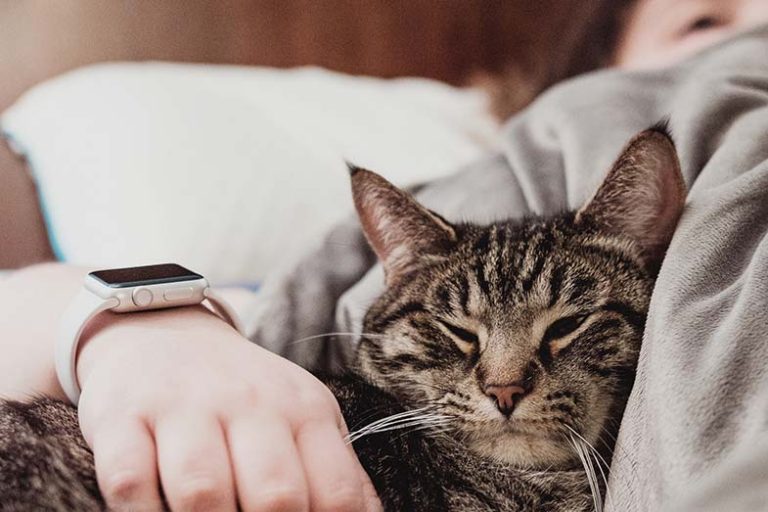Sleep Number Remote Not Working: Troubleshoot & Replacement
Disclosure: We may get commissions for purchases made through links in this post.
You may have been challenged by your Sleep Number remote not working at one point or another. Checking and replacing the batteries (if necessary) may instantly resolve the issue, but what if the problem is something else?
If your Sleep Number remote isn’t working, first replace the batteries to see if that fixes it. Troubleshooting options also include using the remote’s ‘Enter’ button, heat airing the remote’s circuit board, doing a remote factory reset, or, if everything else fails, getting a replacement remote.
This article covers the most common Sleep Number Remote problems, troubleshooting options, Sleep Number remote replacement choices, plus a few more helpful guides in between.
Let’s kick this off by listing common issues about your Sleep Number bed remote control, followed by step-by-step troubleshooting solutions.

Sleep Number Remote Stuck Updating
If you’re experiencing this issue during your Sleep Number remote system update, follow these simple steps below:
- Take the remote’s battery cover off.
- Remove the batteries.
- While holding down the ‘Enter’ button on the remote, re-insert the batteries.
- Continue holding down the ‘Enter’ button until the remote displays ‘Searching,’ then ‘Downloading.’
- Release the ‘Enter’ button.
- Place the battery cover back in place.
- Put the remote on a flat surface and wait for 30 minutes or until the update finishes.
Sleep Number Remote Fading LCD Screen
A Sleep Number bed’s salient feature is its capacity to ‘adjust’ based on your preferred mattress firmness or softness by setting it from 1 to 100. What if you could no longer differentiate 5 from 9 on your Sleep Number remote’s LCD screen or the number display disappears completely? Here’s one solution with the help of an eraser, hairdryer, and screwdriver:
- Take the remote’s battery cover off.
- Remove the batteries.
- Carefully pry apart the remote’s case (along the seam) using a flat-ended tool like a screwdriver.
- Slide the top panel (the top and bottom panels have connecting slots) toward the battery compartment to remove it.
- Separate the circuit board and the bottom panel (slots on the panel connect them).
- Locate the horizontal ribbon cable (right below the LCD screen).
- Lay the circuit board on a soft cloth to protect it as you repair.
- Using a hairdryer’s lowest setting, run heated air across the LCD screen and the ribbon cable.
- The LCD screen could turn black during the process, but it’s a normal effect of heating.
- Using a pencil or rubber eraser, gently push the ribbon cable and the LCD screen down.
- Put the circuit board back on the remote’s bottom panel.
- Put the top panel back by connecting the notch (battery compartment side) first.
- Snap the panels back together.
- Put the batteries back.
- Put the battery cover back on.
The base logic of this troubleshooting option is that heating melts the glue, re-securing the LCD screen and the ribbon cable’s connection with the circuit board.
Sleep Number Remote ‘Error’ Display
An error display doesn’t always equate to your Sleep Number remote not working. It’s the remote’s ‘distress call’ that could mean several things. Here are some Sleep Number remote error codes, what they mean, and how to troubleshoot them:
1. E1 Connectivity Error:
Your Sleep Number bed isn’t getting power or out of the remote’s range.
- Ensure that your Sleep Number bed is plugged in and that the outlet is working.
- Check if the hoses connecting the air chambers and the pump are secure.
- If you installed a new pump, you’d get this error code until you pair back (steps below) the remote to your bed. Do a factory reset (steps below) to resolve this issue.
- You must be within 15 feet of your bed while using the remote.
2. E4 Communication Error:
There’s a communication issue with the SleepIQ processor.
Smart Beds
- Find the power cord (by the head of your bed).
- Unplug it from the outlet, then plug back in.
- Wait for the remote to reconnect with your bed.
- Press the ‘Enter’ button to clear the error code.
- Try inflating and deflating your bed with the remote.
- If the error still shows, the pump may be compromised.
- Consider a replacement pump (view on Amazon). This 4-valve wireless air bed pump has a heavy-duty motor that claims to be quieter than other models during compression.
Non-360 Smart Beds
- Locate pump (often under your bed).
- If there are only two lit-up LEDs, unplug the pump’s power cord from the outlet (if three LEDs are lit up, unplug the cord, plug back in, then skip to step ‘g’).
- Lift the SleepIQ processor door up and outward (found above the hoses).
- Find and flip out the processor’s tab to completely pull the processor out of the pump.
- Firmly push the processor back into the pump.
- Plug the cord to an outlet until the 3rd light blinks (wait for about 2 to 3 minutes).
- If the error persists, do a remote factory reset (if the 3rd light doesn’t light up, the SleepIQ processor or your pump may be compromised).
How to Inflate Sleep Number Beds Without Remote Controls

If your Sleep Number remote has been causing you headaches, you’ve probably wondered: Can you inflate a Sleep Number bed without a remote? If you have two remotes controlling each side of your bed, it would be an easy fix. Just use the one that isn’t busted. However, if only one remote controls both sides of the bed, there still is a workaround. Here are the steps on how to inflate Sleep Number beds without remote controls:
- Disconnect the hose connecting the air chambers and the pump.
- Use a low-pressure pump to fill your bed with air.
- Cap the hose to seal the air in.
Trying to inflate Sleep Number beds without remote controls is a bit tricky, though. You won’t have a digital confirmation if you’ve inflated your bed to your preferred firmness or softness. You’d have to manually ‘feel’ the mattress if it’s comfortable enough for you.
Sleep Number Adjustable Bed Remote Reset
Here are Sleep Number bed remote instructions if you plan on doing a Sleep Number adjustable bed remote reset:
- On your Sleep Number bed remote control home screen, navigate to ‘System’ using the up and down arrows.
- Press’ Enter.’
- Select ‘Settings.’
- Select ‘Reset Preferences.’
- Navigate to ‘Factory Reset.’
- Press’ Enter.’
- When prompted to ‘Reset Remote to Factory Settings,’ select ‘yes.’
- Once done, you need to pair the remote with your bed.
How Do I Pair My Sleep Number Remote?
If you did a Sleep Number adjustable bed remote reset to resolve your Sleep Number remote not working, pairing back the remote to your bed is a must. Just follow the Sleep Number bed remote instructions, but here’s a head start. The following steps work for both 10 and 12-button remote controls:
- On your remote, select ‘Yes’ when prompted, ‘Does your bed have a Sleep Number button at the hip?’ ‘Hip’ refers to the side of your bed where your hip aligns when you lie down.
- Press the Sleep Number button at the hip for 10 seconds or until it starts blinking.
- Press’ Continue.’
- The remote would display ‘Remote attempting to sync to pump.’
- Plug in the pump to a working outlet.
- Press’ Continue.’
- You’d be prompted to calibrate the bed to a flat position.
- Adjust to low, medium, or high brightness levels.
- Confirm your selection.
- If you have a Dual Temp Layer installed, you’d be prompted to unplug and plug it from and to a working power outlet. Otherwise, select ‘Skip.’
- You’d be instructed to clear the bed before installing the SleepIQ app.
- Setting up the app would take about 30 seconds.
- The remote would display ‘Setup Complete’ when the paring is done.
TIP: Don’t put the remote down until you’re done pairing. Otherwise, the screen might go to sleep, and you’d have to restart the process.
Can I Get a Replacement Remote for My Sleep Number Bed?
If you’ve been asking, ‘What do I do if I lost my Sleep Number remote?’ or it’s time to say goodbye to your old Sleep Number bed remote, here’s a selection of Sleep Number remote replacements to consider:
1. Smart Bed (Manufacturer) Remote for Smart Bed
It’s often more preferable to get a Sleep Number remote replacement straight from your smart bed’s manufacturer. Doing so eliminates the issue of incompatibility. This also applies if you’re looking for other Sleep Number replacement parts like headboard brackets or a Sleep Number remote battery replacement. Nonetheless, there are other remote replacements that you may wish to try.
2. FlexFit Replacement Remote
An OEM replacement (view on Amazon) for FlexFit LCD Wireless Adjustable Base remote, its manufacturer claims that its black non-LCD model functions the way an original Smart Number remote does but with a qualification. Your older Smart Number bed remote buttons must match the black remote’s predecessor (white LCD remote).
3. Raven Replacement Remote for Sleep Number
The manufacturer stresses that if your old Sleep Number remote isn’t the same as the one side-by-side with their black OEM version (photos shown on their Amazon page), the replacement remote won’t work.
Conclusion: Sleep Number Remote Not Working (Troubleshoot & Replacement)
It’s somewhat frustrating to come home, ready to rest, and find that your Sleep Number remote isn’t working or won’t turn on. But like what this article aims to achieve, we’re hoping that these troubleshooting guides step you back from what you once considered as your only option – to find a replacement remote.
References:
- https://support.sleepnumber.com/hc/en-us/articles/360034788853-Trouble-With-Remote-Battery-Life-Backlight-or-Stuck-Updating
- https://www.youtube.com/watch?v=Ks0K-UoL2I0
- https://www.youtube.com/watch?v=BdfCtQ4hGw8
- https://support.sleepnumber.com/hc/en-us/articles/1500002824002-Troubleshooting-E1-Connectivity-Error-Sleep-Number-Mattress
- https://manually-inflate-sleep-number-bed.peatix.com/
- https://www.youtube.com/watch?v=L4yqpHUP-pE
- https://www.youtube.com/watch?v=i3Xd_wx1jsk